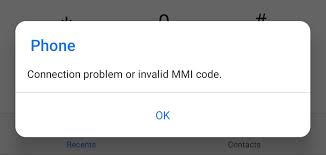Fix ‘connection problem or invalid MMI code’ error
How many of you guys have ever faced the issue displaying on your phone screen connection problem or invalid MMI code error. This issue usually appears while you are trying to use your network and execute tasks such as making calls or sending an SMS.
This is a common but serious problem resulting in the phone’s ability to impose the functions and leading to the internal circuit conflict. The issue can also impose multiple restrictions on the phone in making calls, sending or receiving text messages, checking account balance, recharging your sim card, and even playing games.
Also Read: Fix ‘sim not provisioned MM 2’ error
Usually, this issue has been found in most of the devices that supported the dual-sim feature. It is also found in a very small number of single-sim supported phones.
The reason due to the ‘connection problem or invalid MMI code error‘ displays on your phone is the issues with the network carriers or the sim card authentication problem.
If you are facing this issue on your phone that supports a single sim card slot, we have gathered the 5 most effective solutions and listed them below. Read out the full guide to get to know every possible cause of the issue analog with its solution.
1. By executing a simple reboot
It is always good to share the easiest and quickest solution with you first. The most frequently used method to resolve the connection problem or invalid MMI code error is by rebooting the device. Rebooting the device gives the phone some time to manage its software to enhance its performance.
The Steps to reboot the device are given below.
- Hold the power button of the phone to turn off your mobile device.
- Click and hold the power button again to restart/reboot the device.
Or
- Click and hold the power button for 2-3 seconds.
- You will see a reboot option appearing on the screen.
- Click on the reboot option or slide the bar to the reboot option.
2. By entering the safe mode of the device
There may be some applications that got corrupted and are interfering with the device network operation leading to reducing its ability to read for available networks. Turning on the safe mode temporarily disables all the pre-installed applications and services installed on the device and helps to find the culprit application. In the safe mode, you can check whether the invalid MMI code problem still displays on the screen.
To enter the safe mode of the device, follow the given instructions listed below.
- Turn your mobile device off.
- Click and hold the power button to turn on the device again.
- Keep holding the power button until you see the logo on your screen.
- Holding the power button, constantly tap on the menu button until you see the safe mode.
- The safe mode option will appear at the bottom left corner of the screen.
Note: These steps usually work on devices having combination with the home button.
Entering the safe mode, check if the MMI code still appears on your phone screen. If you do not face some problems in sending or receiving messages, then it’s more likely to have a culprit app there leading to all the issues.
3. By adding symbols to the MMI code
3.1 Add a comma to the code
The third solution in the list is by adding a comma at the end of the MMI code you are entering and try to dial again. If you have been dialing *1234, then try to add a comma and dial it again as *1234, You can simply add a comma at the end of the code by pressing and holding the asterisk(*) button for some seconds. After adding the comma, re-dial the code and check if the problem has been fixed or not.
3.2 Add a plus(+) after the asterisk sign
If adding a comma after the MMI code didn’t solve your problem, redial the MMI code and add a plus(+) sign after the asterisk button.
For example, if you were dialing *1234 then add a plus or minus (+) sign after the asterisk button and re-dial the number in the form like *+1234.
To add a plus(+) sign after the asterisk button, press and hold the 0 button for 2-5 seconds.
Try this method and check if the network problem or invalid MMI code error has been solved or not. If the problem has not been solved yet, head to the next solution to give it another try.
4. Make sure of the network settings
Another reason to display this issue on your mobile phone may be the improper network settings of the device. In such cases, you are unable to get a reception from the Carrier.
To check and correct the network setting of your device:
- Go to mobile settings
- Click on network connections
- Select mobile networks
- Click on network operators
- Choose your network and select your wireless/ISP provider