One of the most used shortcuts on devices is to take a screenshot instantly. A screenshot is an image you take of your screen to capture data on that screen which can be recorded to be used later or offline. You can take a screenshot of the complete screen or part of a screen according to your desired requirement. In this guide, we will tell you different ways by which you can take a screenshot on an iPad.
How to take a Screenshot on iPad:
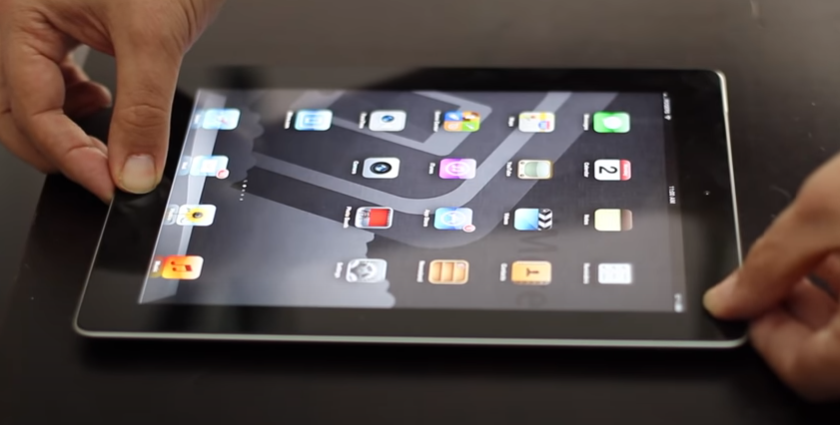
There are two ways to take a screenshot on an iPad.
1. Screenshot on iPad Using Touch ID:
By pressing the top button/power button and Home Button simultaneously, and then quickly release both of the buttons, a screenshot will be taken. After taking a screenshot a thumbnail will appear in the bottom left corner of your screen, by tapping it the screenshot will be opened, and by sliding left will make the thumbnail disappear.
Also Read: How to take screenshot on MacBook Air
2. Screenshot on iPad Using Assistive Touch:
Assistive Touch is a feature in iPad which puts a floating button on the iPad screen, through assistive touch one can perform tasks easily and quickly, and taking a screenshot on the iPad is also one of them. You can switch it on from accessibility in settings. Once it is on press the assistive touch button and No. of options will be displayed, click on Device and there will be an option of Screenshot, by clicking on it, a screenshot of your desired screen will be taken.
If you want to take a screenshot on the iPad of a webpage, you can capture the whole page as a screenshot. All you have to do is take a screenshot by the above-mentioned methods and tab on the thumbnail appearing in the bottom left corner, on top you will see the option of full-page by tabbing that screenshot of the whole webpage will be taken. But remember this only works on Apple’s own web browser of Safari.
How to take a Screenshot on iPad Pro:

The latest version of iPad Pro doesn’t have a home button so taking a screenshot on iPad Pro is slightly different from that of other models.
Also Read: Find 9 different ways on How to Screenshot on MacBook
Screenshot on the iPad Pro is taken by using Face id, in which the top button/power button and Volume Up Button are pressed simultaneously, and then quickly release both of buttons, screen will flash white and if your sound is enabled you will hear a camera shutter and screenshot will be taken.
After taking a screenshot a thumbnail will appear in the bottom left corner of your screen, by tapping it the screenshot will be opened, and by sliding left will make the thumbnail disappear.
Moreover, Apple has now developed an ability to use Apple Pencil to take Screenshot in iPadOS.
All you have to do is open an app or a webpage, place your Apple Pencil in the bottom left or right corner, and drag the pencil towards the center of the screen, by doing so a screenshot will be taken.
With this feature, you can instantly edit your screenshot and also turn full WebPages into a PDF file.
To access your screenshots open the Photos app, tap on the Album folder and there will be a folder of screenshots.
