Nokia Lumia 625 is a mid range phone released by Nokia recently. With awesome features and innovative design, it got special attraction from several mobile users on the day of its release. Increasing screen size from 3.7 to 4.8 inch is considered as a major advancement when compared with its predecessor i.e. Lumia 620. Nokia made reasonable changes like removing NFC, improving battery by 700mAh etc. and kept some features like 512MB RAM as it is. The software features include Xbox Live integration and Xbox management, free lifetime voice-guided navigation, Windows 8 Mobile OS etc. With its live title metro UI design you can receive information from several apps on to the mobile screen simultaneously. You can even save this information into screenshots with simple procedure. There are mainly three ways to take screen shots in this mobile.
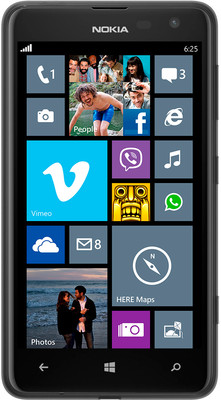
How To Take Screenshot On Lumia 625
The first method is very simple and easy to use. The company itself assigned this shortcut to take screenshots.
- First select the screen you want to capture.
- Press two buttons i.e. Start (Windows) button and Power button simultaneously.
- You can see a nice animation on your screen and can also hear camera clicking sound.
- This automatically captures the screenshot required and saves it into the images folder.
- Go to the images folder to see the screenshot taken.
- Generally, the path will be Photos > Albums > Screenshots.
The second method is somewhat complex when compared with the first method as it requires installation of screenshot taking apps in your mobile. There are several apps like “Screen Capture”, “Screenshot Mobile” etc., which are famous for taking screenshots and they are popular with high positive reviews. Install any one of the apps and use the app to take screenshot. Most of the apps in the windows app store are free and you can easily download and install them into your phone. There are paid apps available for simple editing tasks which will allow you to do some tweaking like writing notes, highlighting points etc.
The third method is somewhat complex and most useful when you want to take screenshot of your phone on your computer. Download and install Nokia PC Suite into your computer. This is free and anyone can easily download it from Nokia official website. Connect your phone to the computer with USB. Select your phone through PC suite and navigate your phone with the help it. Select the screen you want to take screenshot. With the help of software’s like snipping tool capture the whole screen or part of the screen you want to capture. Remember to save those images to your desired location before closing the software. You can even copy the image from your computer to your Lumia 625 for future reference.
Weather it may be a computer or a smart phone, the usage of screenshots increased tremendously and with the easy capturing nature of screenshots, it is quite easy to save them and share. Starting from highest score in games, error messages, chatting messages, messages in threads, OS issues etc. can be easily saved to your pictures folder for future reference.


its superb and helpful